

 
|
The VsLogView Utility can be used to view diagnostic messages from Smart Cameras and software systems. The utility is started from the Windows Start menu by selecting Microscan Visionscape->Tools->Diagnostics->Visionscape Debug Viewer.
Diagnostic messages from software systems are displayed automatically. The messages normally seen in the debug window are replicated here. The Visionscape Debug Viewer Utility also includes features to sort and filter the diagnostic messages.
To filter the displayed messages, type text into the Filter edit box. This will only show messages which contain the string specified. Preceding the search string with a minus sign "-" will only show messages which do not contain the string.
In order to display diagnostic messages from VS-1 Smart Cameras a connection must first be established by selecting the name of the camera from the drop down box and pressing the "Open" button.
FIGURE G-1.
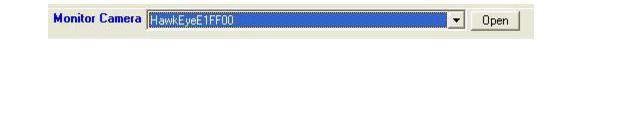
Smart Camera Selection
The Visionscape Debug Viewer Utility permits logging messages to a file. First select the desired file location by using the "Set Log File..." option in the "File" menu. This setting is saved so it need only be specified once. Once the log file location is set, logging can be enabled by either:
FIGURE G-2.
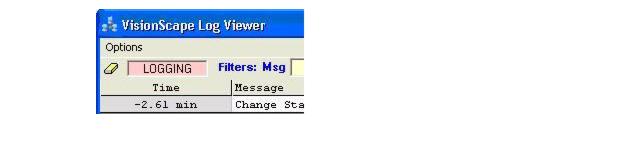
Logging Enable
 
|