

 
|
Preferences
General Tab
.jpg)
Reload Last File
At startup, reloads the last file saved to the host computer's hard drive.
Show Model Prompt
At startup, shows the model menu displaying all supported readers.
Skip EZ Mode
At startup, skips EZ Mode and opens directly in App Mode.
Show Connect Prompt
At startup, displays the Would you like to connect...? prompt.
Receive After Connect
At startup, loads the Imager's settings into ESP. (This is not recommended if you want to preserve your ESP settings for future use.)
Enable Send and Save as Customer Defaults
At startup, enables the Send and Save as Customer Defaults option in the Send/Recv command.
Terminal Tab
.jpg)
When Show Non-Printable Characters is checked, characters such as "CRLF" will be displayed in the Terminal window. When Enhanced Format is checked, the characters are displayed with more detailed formatting.
Change Keyboard Macros
In this dialog you can first select the function key and then enter your macro keystrokes in the associated key map. For example, to make Ctrl-F5 the keystroke to enable, send a trigger character, select F5, and then in the Ctrl row, enter <trigger character> and click OK. Then whenever the Ctrl-F5 keystroke is pressed, the trigger character will start the read cycle.
Change Font
Allows you to modify the font used for decode data received from the Imager on the Terminal screen.
Change Echo Font
Allows you to modify the font used for command characters typed into the Terminal view.
Toolbar Style
Displays user-selected toolbar buttons as icons, text only, or both (default).
Bar Code Options Tab
.jpg)
The Bar Code Options dialog allows you to set the size (in mils) of user-created symbols.
Sizing Information
Sets the bar width (in thousands of an inch) of user-created symbols. A bar width of 14 is 0.014 inches.
Grade Report Options Tab
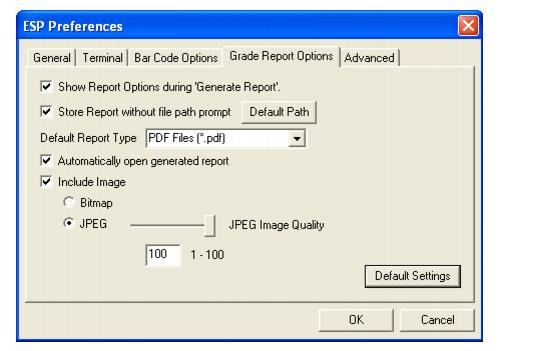
Overall Grade Based On
Allows you to choose which symbol characteristics will be considered in generating a symbol quality grade.
Use Number Grades
Allows you to switch from the default letter grades to number grades in symbol quality report output.
Show Report Options during `Generate Report'
Sets the symbol quality report output to show the complete array of report options.
Include Image
Sets the symbol quality report output to include a captured image of the symbol being analyzed. Bitmap and JPEG image formats are both available. Bitmap images, although higher resolution, have larger file sizes and take longer to load.
Advanced Tab
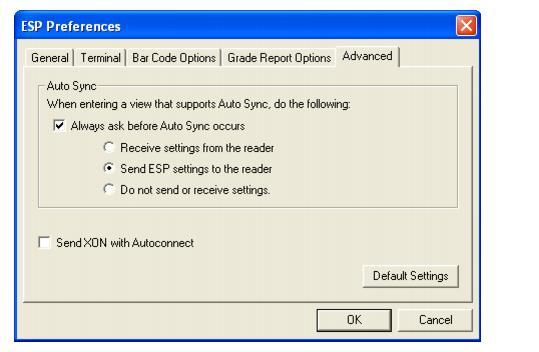
The Auto Sync dialog at the top of the Advanced tab allows you to determine whether Auto Sync will be automatically enabled in sections of ESP where it is used, or if it will ask you before it enables Auto Sync functions.
Always Ask Before Auto Sync Occurs
If you check this option box, you are then able to determine what specific Auto Sync functions will be enabled. Receive Settings from the Reader will automatically send the Imager's settings to ESP when Auto Sync is enabled. Send ESP Settings to the Reader will automatically send all Imager configuration settings chosen in ESP to the Imager. Do Not Send or Receive Settings creates a condition in which Auto Sync will not send Imager settings to ESP, or send ESP settings to the Imager.
Show Targeting Pattern During Calibrate and Locate
Allows you to determine whether the blue LED target pattern will be on or off during the Locate and Calibrate routines.
Send XON with Autoconnect
Sends an XON (Begin Transmission) command to the Imager before starting the Autoconnect routine.
 
|