

 
|
Evaluation
In Evaluation, you can view images currently in the Imager, capture and decode a sym
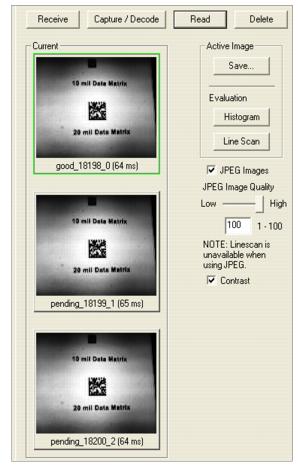
bol, save it as a digital file, and perform histogram and line scan evaluations.
When you click on the Evaluation tab, you will see the images that are currently stored in the Imager.
Click Receive to refresh this view.
Click Capture/Decode to display the current stored image. Only one capture and decode event will occur, regardless of read cycle settings.
Click Read to trigger a read cycle. If there is enough time in the read cycle, up to 32 good reads (or 6 full-scale images) can be captured and displayed, depending on the size of the images, and depending on the number enabled in Number of Captures under Capture Mode in the Camera Setup menu tree to the left of the tabs.
If you click Save, the current image will be saved to the location of your choice.
Note: An image can only be saved in the format in which it was uploaded to ESP. JPEG images will be saved as .jpg, and bitmaps will be saved as .bmp.
When you click the JPEG Image box, notice that the Line Scan button is grayed out.
The JPEG option allows faster captures and transfers, but since the JPEG standard compresses image data, it is not suitable for the more rigorous demands of line scan evaluation.
JPEG also allows you to adjust the image quality (resolution) by adjusting the sliding tab between 1 and 100, 1 being the lowest quality and 100 being the highest.
When possible, use the highest quality; when image transfer speed must be increased, use a lower image quality setting. Adjustments for this setting will depend on your specific hardware and software limitations.
 
|