Firmware Verification
Request Part Number
You can send a request to the Imager for part
numbers, checksums, boot code, and application code.
By ESP
You can access Part Numbers from the Utilities menu.
- From the pulldown selection box to the left of the Request Part No. button, make
your selection.
- Select the code type to see its part number displayed in the
text field to the right of the Request Part No. button.
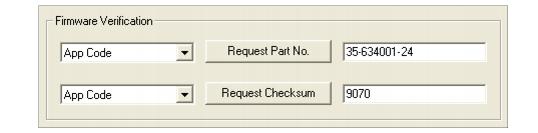
By Serial Command
- When you send <#> (a request for all
product part numbers), the Imager returns:
<#b/BOOT_P/N><#a/APP_P/N><#p/PROFILE_P/N>.
- When you send <#a> (a request for
the application code part number), the Imager returns:
<#a/APP_P/N>.
- When you send <#b> (a request for
the boot code part number), the Imager returns:
<#b/BOOT_P/N>.
- When you send <#p> (a request for
profile module part numbers), the Imager returns:
<#p/PROFILE_P/N>.





