Firmware Verification
Request Part Number by ESP
You can send a request to the imager for part
numbers, checksums, boot code, and application code.
- From the pulldown selection box to the left of the Request Part No. button, make
your selection.
- Select the code type to see its part number displayed in the
text field to the right of the Request Part No. button.
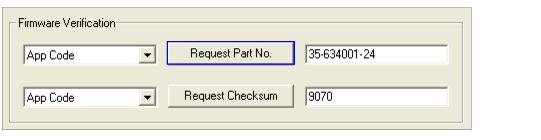
Request Part Number by Serial Command
- When you send <#> (a request for all
product part numbers), the imager returns:
<#b/BOOT_P/N><#a/APP_P/N><#p/PROFILE_P/N>.
- When you send <#a> (a request for
the application code part number), the imager returns:
<#a/APP_P/N>.
- When you send <#b> (a request for
the boot code part number), the imager returns: <#b/BOOT_P/N>.
- When you send <#p> (a request for
profile module part numbers), the imager returns: <#p/PROFILE_P/N>.
Request Checksum by ESP
You can send a request to the imager for part
numbers, checksums, boot code, and application code.
- From the pulldown selection box to the left of the Request Checksum button, make
your selection.
- Select the code type to see its checksum displayed in the text
field to the right of the Request Checksum button.
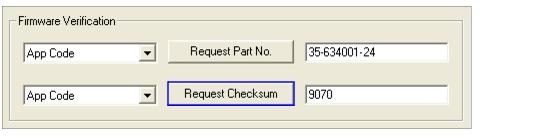
Request Checksum by Serial Command
- When you send <!> (a request for all
available firmware checksums), the imager returns: <!b/BOOT_CHECKSUM><!a/APP_CHECKSUM><!p/PROFILE_CHECKSUM>
- When you send <!a> (a request for
the application code checksum), the imager returns: <!a/APP_CHECKSUM>
- When you send <!b> (a request for
the boot code checksum), the imager returns:
<!b/BOOT_CHECKSUM>
- When you send <!p> (a request for
profile module checksum), the imager returns:
<!p/PROFILE_CHECKSUM>





