

 
|
Use the following procedure to program the HE40T to work with the Mac platform, running under OS X:
- Scan the code Figure A-1 to restore USB factory default settings:
FIGURE A-1.

Reset to USB Factory Defaults Code
- Scan the three programming codes (Figure A-2) in the following order:
- Microsoft Windows CE, Linux, Mac OS X code
- USB Keyboard Mode code
- Save Settings code
FIGURE A-2.
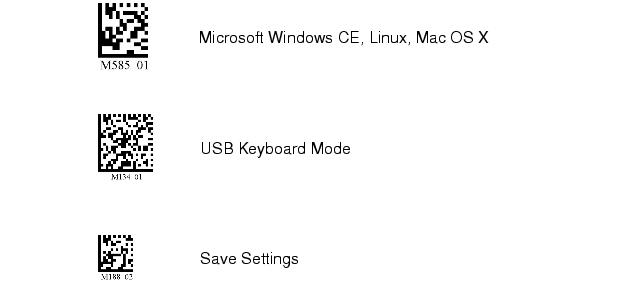
Scan codes in order, top to bottom
- Cycle the power on the HE40T by removing and re-installing the battery in the unit.
- Plug the USB cable into the Mac processor (not the keyboard). The screen in Figure A-3 is displayed:
FIGURE A-3.
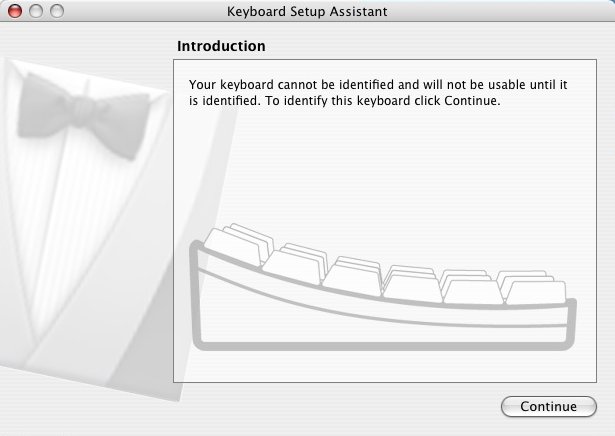
Keyboard Setup Assistant Screen - Introduction
- Click Continue. The screen in Figure A-4 is displayed:
FIGURE A-4.
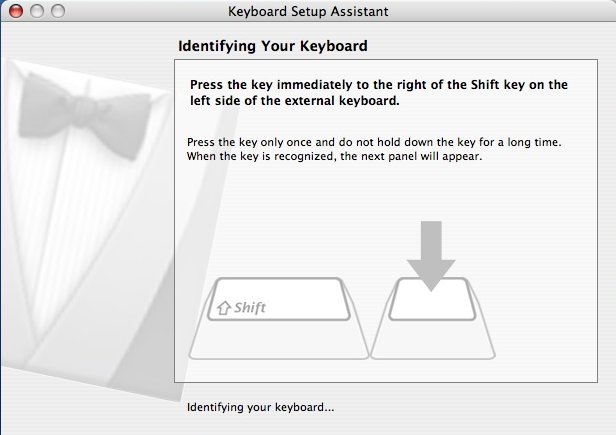
Keyboard Setup Assistant Screen - Identifying Keyboard
- Scan the code in Figure A-5:
FIGURE A-5.

Code
The screen in Figure A-6 is displayed:
FIGURE A-6.
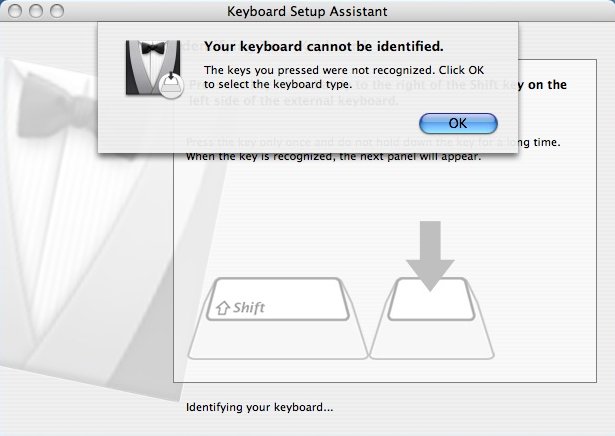
Keyboard Setup Assistant Screen - Cannot Identify Keyboard
- Click OK. The Select the Keyboard Type screen is displayed, as shown in Figure A-7:
FIGURE A-7.
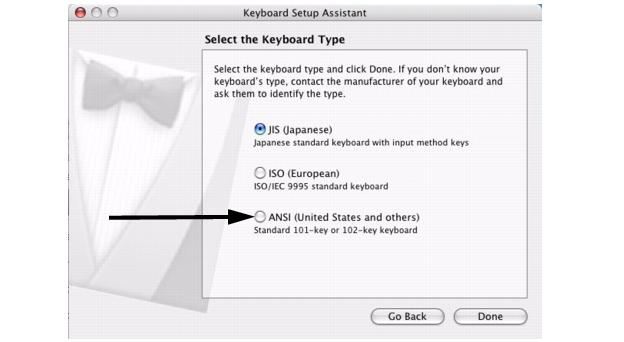
Keyboard Setup Assistant Screen - Select Keyboard Type
You are now ready to scan codes in using Mac OS X.
 
|