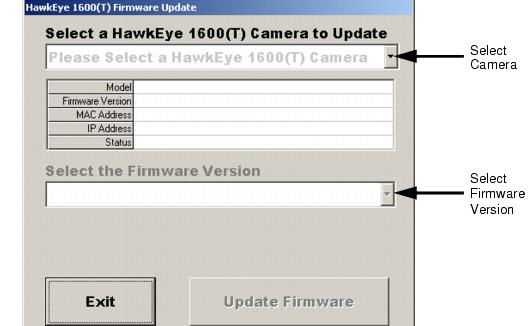Updating the Firmware with Smart Camera
Update
Note: Do not cycle power on the Smart Camera
during this procedure.
Use the following procedure to update the firmware
on your VS-1 Smart Camera with the Smart Camera Update utility:
- Start the Smart Camera Update utility by selecting Start > Visionscape > Tools > HawkEye 1600(T)
Firmware Update.
The Smart Camera Update utility displays its main
screen, as shown in Figure E-1.
FIGURE E-1.
Smart Camera Update Main Screen
- In the top pull-down menu, select the Smart Camera you want to
update.
- In the bottom pull-down menu, select the desired firmware
version.
- Enter the user name (default is hawkeye) and password (default
is vision) for the Smart Camera
You see the progress of the Update procedure as a
set of stages and progress bars. After completion, either of the
following is displayed:
- A success message indicating that your Smart Camera has been
successfully updated
- A failure message with the reason for the failure and what
stage of the Update failed