

 
|
Updating the Firmware with the Bootloader
If power is lost while the Smart Camera Update is in progress, the Smart Camera will not boot when power is restored. When this occurs, you will need to use the Bootloader application in Non-Volatile memory (which is not erased by the Smart Camera Update utility) to update the firmware.
Use the following procedure to update the firmware on your VS-1 Smart Camera with the Bootloader:
FIGURE E-2.
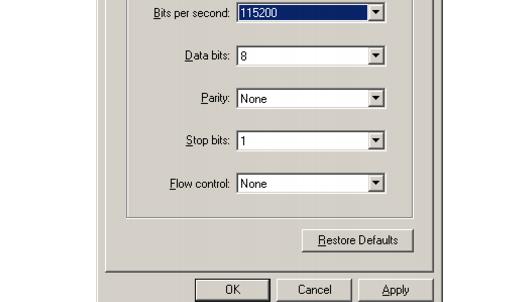
COM1 Settings
HawkEye Smart Camera
400MHz 16MB Flash 64MB RAM
-----------------------------
Name: HawkEyeE1000E
Static IP: 161.218.121.183
Network Mask: 255.255.255.0
Gateway: 0.0.0.0
DHCP: 0
MAC Address: 00:60:33:e1:12:34
1. Modify User Parameters
2. Reset User Account
3. Exit to Application
>>The advanced menu is displayed:
Advanced Options Menu
Diag Monitor V 1.01.00
------------------------------
dm Display Menu
.
.
.
x File Transfer
.
.
.
help Help
>>The Send File dialog box is displayed, as shown in Figure E-3.
FIGURE E-3.
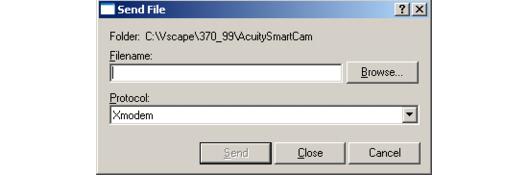
Send File Dialog Box
After you click Open, your screen should look similar to one in Figure E-4:
FIGURE E-4.
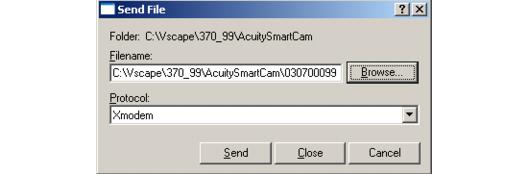
Send File Dialog Box After Filename and Protocol Chosen
You should see an Xmodem File Send screen similar to the one in Figure E-5:
FIGURE E-5.
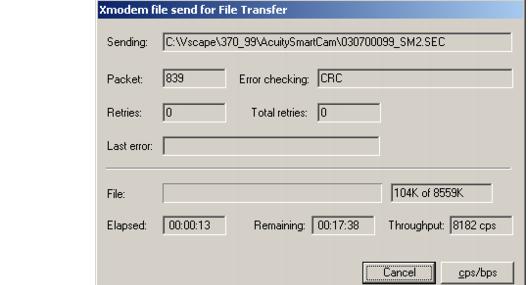
Xmodem File Send in Progress
When the file transfer terminates, you will see a screen similar to the one displayed in Figure E-6.
FIGURE E-6.
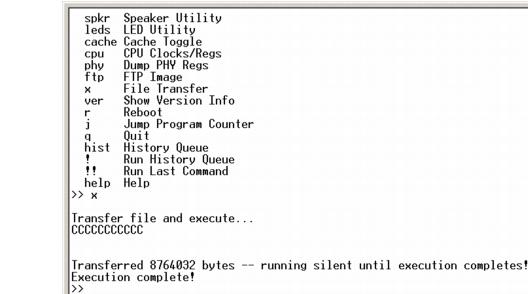
Xmodem File Send in Progress
You're finished. You can exit HyperTerminal.
 
|